How to Assign categories and document types for Purchase Requisition
The following training tutorials guide how to assign account categories and document types for PR. You can assign categories and document types for PR by using one of the following navigation methods.
- SAP IMG Path: – Project system >> material >> procurement >> Account Assignment Categories and Document Types for Purchase Requisitions
- Transaction code: – OPS8
Refer below step by step procedure to assign account assignment categories to document types for purchase requisition in SAP.
Step 1: – Enter transaction code “OPS8” in the SAP command field and press enter key.
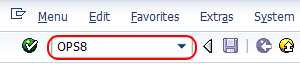
Step 2: – On material flow in the network overview screen, click on new entries to assign categories and document types

Step 3: – On new entries of the Account assignment screen, update the following fields.
- Procurement: – Update the three digits alpha-numeric id that identifies the procurement indicator and updates the descriptive text.
- Priorities: – Priorities control various stock types, for example, you can set priority project to 1, priority plant to 2, and priority sales to 3.
- Control data: – Control data control the purchase requisition network, third-party material is delivered to customers, and preliminary purchase requisitions.
- Default item category: – Update the default item category for the item category MRP (Material Requirement Planning)
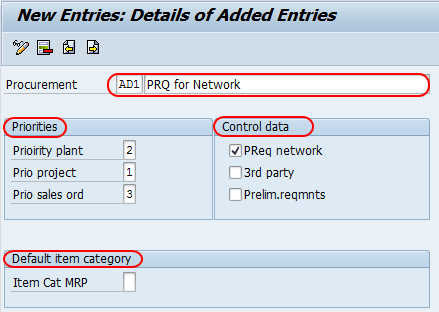
After maintaining the required details Account Assignment Categories and Document Types for PR Click on the save button to save the configured data.
Continue to read SAP PS Tutorial with real-time scenarios.