Create User Roles in SAP
The following SAP training tutorials guide you on how to maintain user roles in SAP step by step. In our previous SAP security training tutorials, we have learned about how to create user accounts in SAP and user mass maintenance.
You can create a user role in SAP security by using one of the following navigation methods.
- SAP Path: – SAP Menu –> Tools –> Administration –> User Maintenance –> Role administration –> Roles.
- Transaction code: – PFCG
Step 1: – Enter transaction code “PFCG” in the SAP command field and enter.
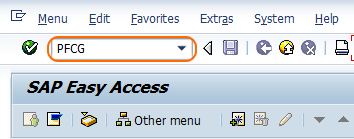
Step 2: – On the “Role maintenance” screen update the following details.
- Enter the new role id that you want to create (In this configuration we are going to create Z_ROLE_USER with certain transaction codes authorizations).
- Click on create role button.
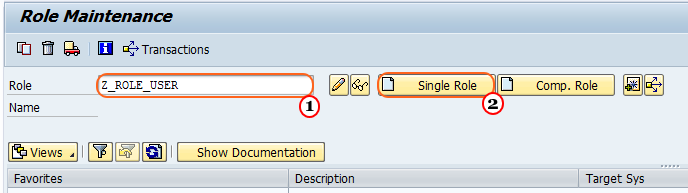
Step 3: – On create role screen, update the following details.
- Description: – Enter the role descriptive text, here we are updated as “Role for end user procurement team”
- Long text: – Update the long text of the role.
- After updating the detail, click on the save button.
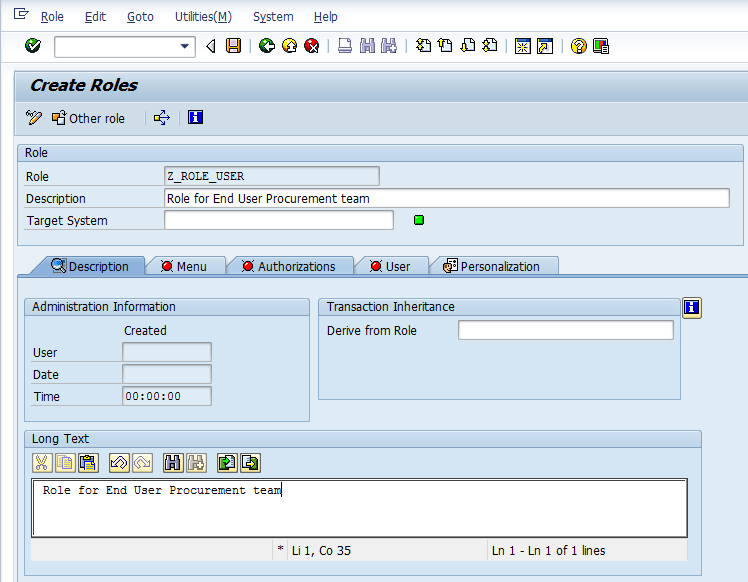
Step 4: – Now we have to assign transaction code to the role. Go to the menu tab to assign transactions and click on the transactions tab as shown below screenshot.
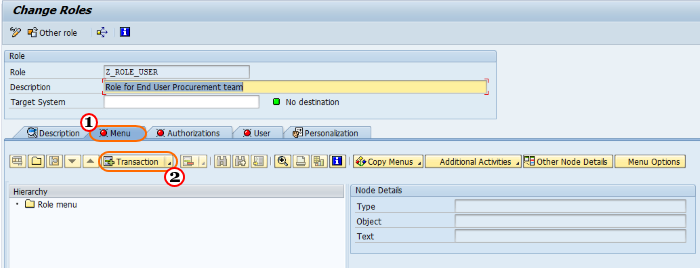
Now add all the Transaction codes that you want to assign to the role and then click on Assign transactions.
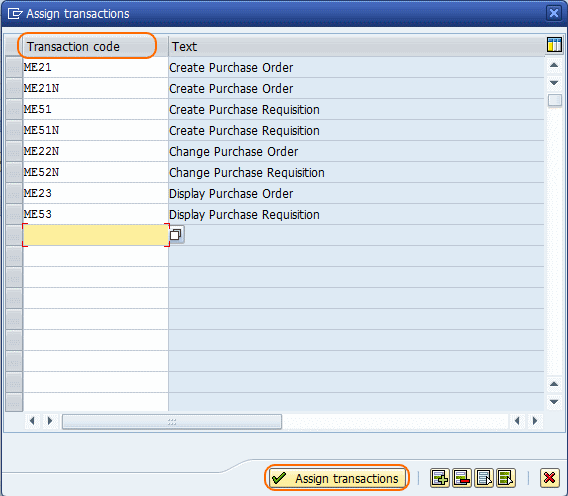
Step 5: – Now we have generated authorization profile, follow the following steps.
- Click on the authorizations tab,
- Next click on “change authorization data”
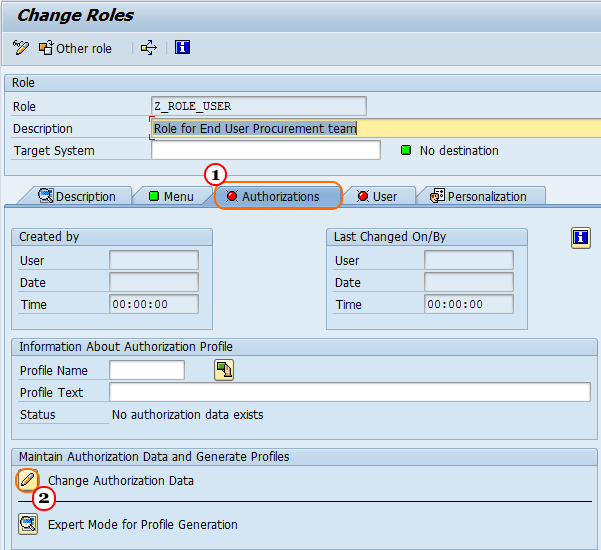
Click on the save yes option to save the role.
Now click on the missing level and click on execute option as shown below image.
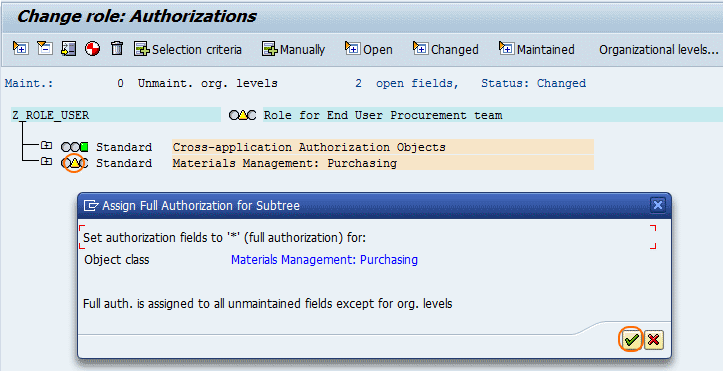
Click on the save button to assign a profile name for generated authorization profile
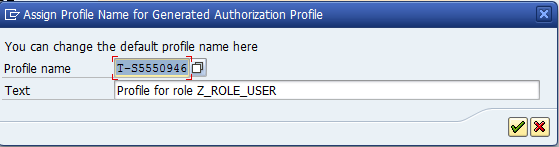
Step 6: – Now assign particular users to a role by clicking on the user tab and updating user id as shown below.
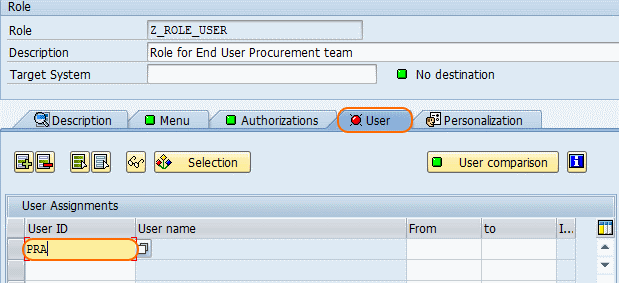
Click on the save button and save the details, successfully we created user roles and assigned to SAP.