Project code masking
The following SAP tutorials guide you on how to define project code masking in SAP step by step. In our previous SAP training tutorial, we discussed how to define special characters for the project. Project code masking helps how your project definition and WBS look like.
You can define project code masking by using one of the following SAP navigation methods
- SAP IMG path: – SPRO -> IMG (F5) -> Project system ->Structure -> Operative structure -> Work breakdown structure ->Project coding mask -> Define project code masking
- Transaction code: – OPSJ
Step 1: – Enter transaction code “OPSJ” in the SAP command field and enter.

Step 2: – On the project number editing screen, click on “New Entries”

Step 3: – On the new entries screen, update the following fields.
- Project Identifier:- Update the ID that identifies the project identifier in SAP. It takes in the next coding mask field. For example, if you update x, the system uses that set of numbers in all projects.
- Coding mask: – Update the coding mask data, this coding mask determines how the project id looks like when you create a project.
- Description: – Update the descriptive text of the project identifier.
- Lck: – Check this option if you want this coding mask for only projects that have special importance and you can not create new projects with this coding mask.
- Lks: – Check this option if you want to use a coding mask for a standard project.
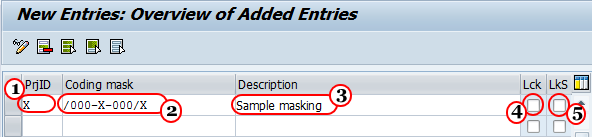
Click on the save button to save the configured project code masking data.