Create Advertisement in SAP
The following training tutorials guide you on how to create advertisements for vacancies in SAP step by step.
- Transaction code: – PBAW
Step 1: – Enter transaction code “PBAW” in the SAP command field and press enter.
Step 2: – In the next screen, click on execute button (or press function key F8).
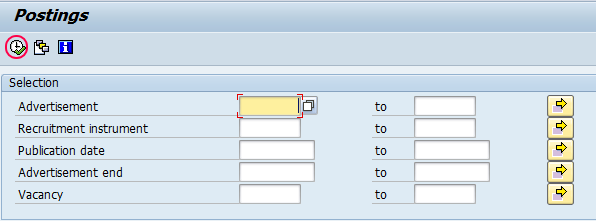
Step 3: – On the maintain advertisement screen click on the advert button to maintain new advertisements as per your business requirements.
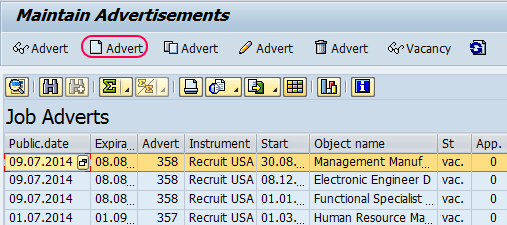
Step 4: – Click on “Next free advertisement number” and then the advertisement number will be automatically generated for your reference.
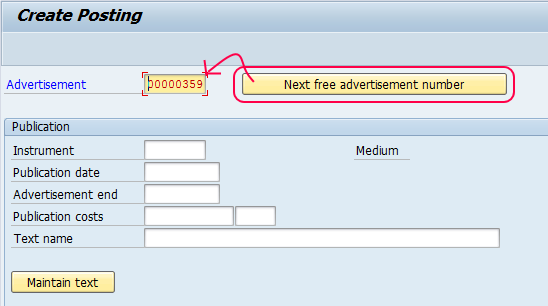
Step 5: – Select an instrument from the list as shown below.
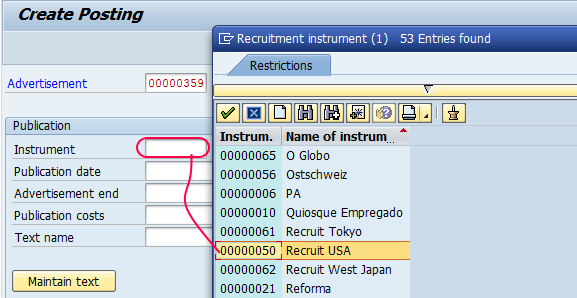
Step 6: – Update the following fields
- Publication date: – Update the publication date of the advertisement.
- Advertisement end date: – Update the advertisement end date.
- Publication costs: – Update the publication code with currency and
- Text: – Enter the descriptive text of the advertisement.
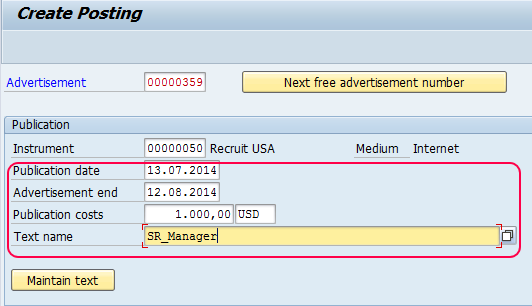
Click on the “ADD” button below vacancies published and select vacancies to be posted from the list.
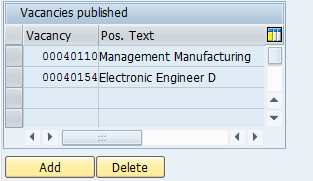
Click on the save button or press (ctrl+s)0 to save the created advertisement in SAP.
Now you can see all the created advertisements from the list.
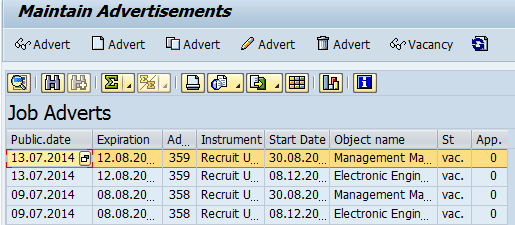
Successfully advertisement is created for the vacancies in SAP.