Database table in SAP
The following training tutorials guide on how to create a database table in SAP ABAP step by step. You can create database tables in SAP by using one of the following methods.
- Transaction code: – SE11
- SAP Menu Path: – SAP Menu -> Tools -> ABAP Workbench -> Development -> SE11-ABAP Dictionary.
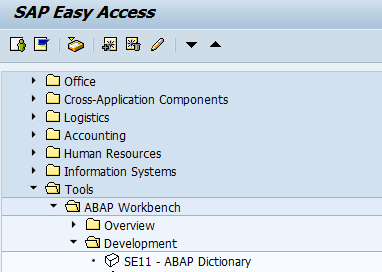
Step 1: – Enter transaction code “SE11” in the SAP command field and press enter to continue.

Step 2: – On the initial screen, select the database table option and enter the name of the database table that you want to be created. After updating name click on create button. Here we are creating ZTEST_EMP table.
- Database Table: ZTEST_EMP
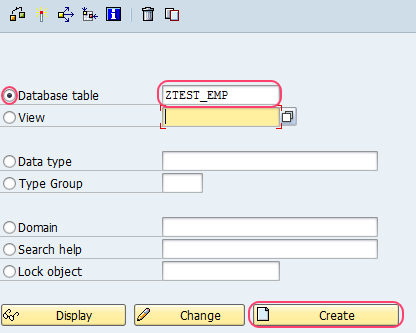
Step 3: – On the next screen, update the following data. By default delivery and maintenance tab is selected.
- Short Description: Update the short description of the database table.
- Delivery Class: Update the delivery class from the list, you can get the list be clicking the search option (F4).
- Data Browser/ Table View Maintain: Select the display/maintenance allowed from the drop down list.
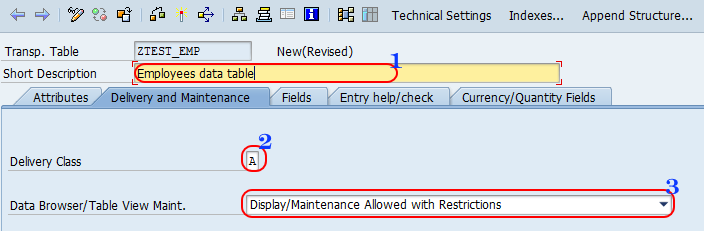
Step 4: – Select field tab and update the following data.
- Field: Update the field name in the field column (16 characters)
- Key: Select the key option if you want the field as table key.
- Data Element: Update the data element key from the list.
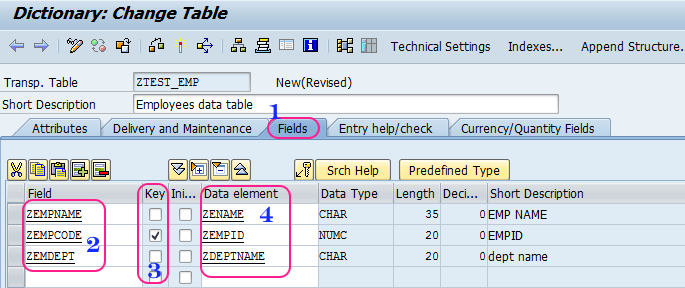
Click on save button to save the configured data. You get a message as ZTEST_EMP saved.
Read more for SAP training tutorials and interview questions step by step.