In this SAP S4Hana tutorial, you will learn how to activate synchronization options in SAP S4 Hana system. After Activating PPO Requests for Platform Objects in the Dialog, the next step is activating synch options.
In this activity, activate the object business partner for customer and vendor for which you want to synchronize.
You can specify the SAP synchronization options by using the following navigation methods
- Transaction code: SPRO
- IMG Menu Path: SAP Customizing Implementation Guide > Cross-Application Components > Master Data Synchronization > Synchronization Control -> Synchronization Control -> Activate Synchronization Options
How to Activate Synchronization Options in SAP S4Hana
Step 1: Execute SAP T-code “SPRO”
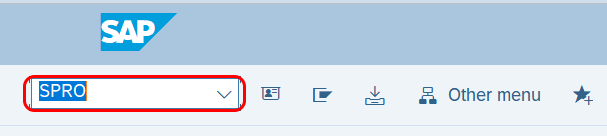
Step 2: On customizing execute project screen, click on SAP Reference IMG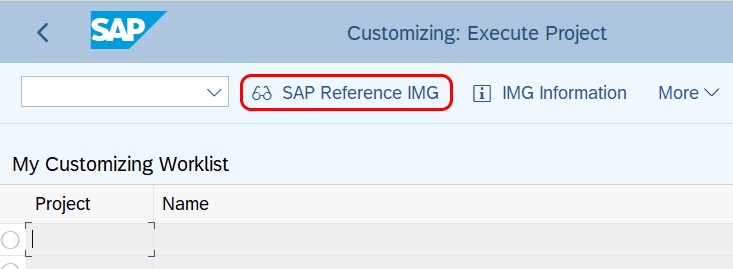
Step 3: Follow the SAP IMG menu path and execute the IMG activity “Activate synchronization options”
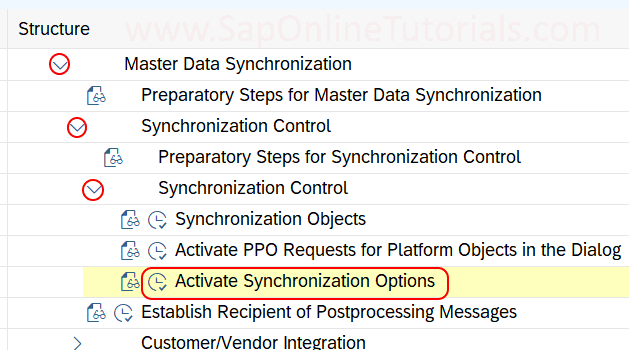
Step 4: On the change view “Activate Synchronization Options” overview screen, click on new entries to activate the synchronization options in SAP.
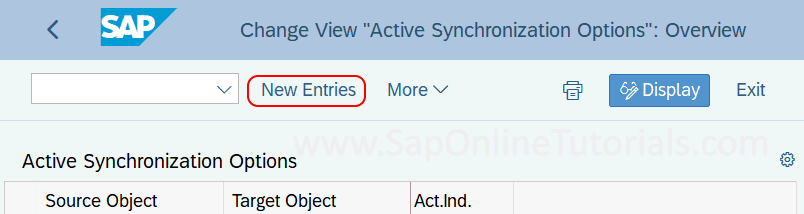
Step 5: On the new entries screen of active synchronization options, update the following details
- Source Object: Select the source synchronization object with the target object and press enter to continue
- Activate indicator: Set the indicator to activate the synchronization options
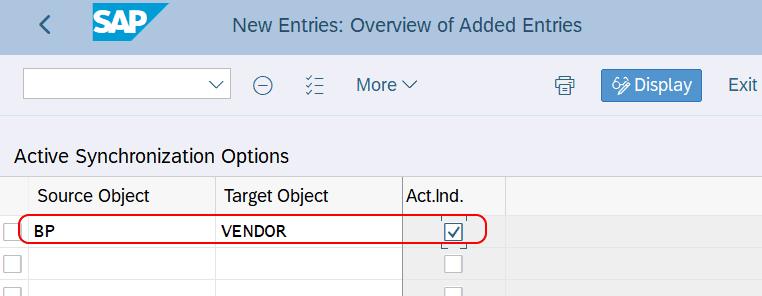
After activating the synchronization options for the source object, Click on the save option to save the synchronization option details in SAP.
Also Read:
- Define BP Roles in SAP S4 Hana
- How to Define BP role for customers
- Define customer account groups in SAP Hana
- Define vendor account groups in SAP Hana
- How to define BP role for vendors
- Assign BP role to customer account group
- Assign BP role to vendor account group.