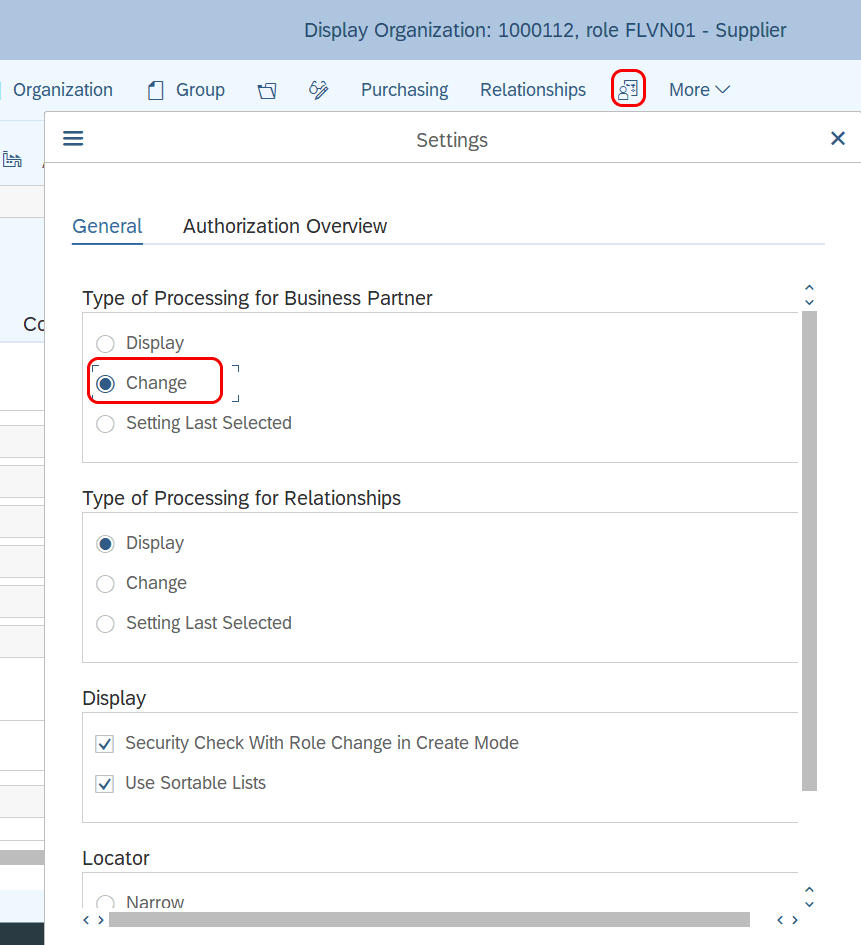How to Create Business Partner for Plant in SAP
In this tutorial, we are going to discuss how to create a business partner for Plant in SAP S4 Hana system.
- Transaction code to enter Business Partner screen – BP
- Click on create an option to define Business Partners like Person, Organization, and Group
- To display or modify an existing business partner in SAP, click on the folder icon
- To display full-screen mode, click on the close icon which is available on the left side
- Press function key F9 or click on locator on or off to switch back to the business partner screen.
Refer to below step by step procedure to define Business Partner for Plant
Step 1: Execute transaction code “BP” in the command field to create Business partners
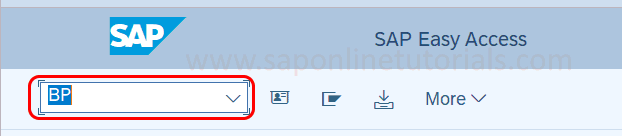
Step 2: From Maintain Business Partner screen, you can define business partners as a person or organization or group. In our scenario, we are going to create a business partner for the plant vendor.
Click on the “Create Organization” button to create BP for the plant vendor.

Step 3: On Create Organization BP screen, update the following details
1. Grouping: Choose the BP Role Grouping from the list. In our case, we have chosen “Internal Number for Standard use”
2. Create in BP Role: Choose the Business Partner Role from the list in which you want to create the business partner. In this scenario, we have updated the BP role as “FLVN01 – Supplier”
3. After updating the BP role option, the system will display a message as “Change to another BP Role in Create Mode”.
“Do you want to create a business partner in BP role ‘FLVN01 – Supplier‘ or do you want to save it first in BP role ‘Business Partner Gen’ and then change it?.
Click on Create option, so Business Partner will be created for FLVN01 – Supplier.
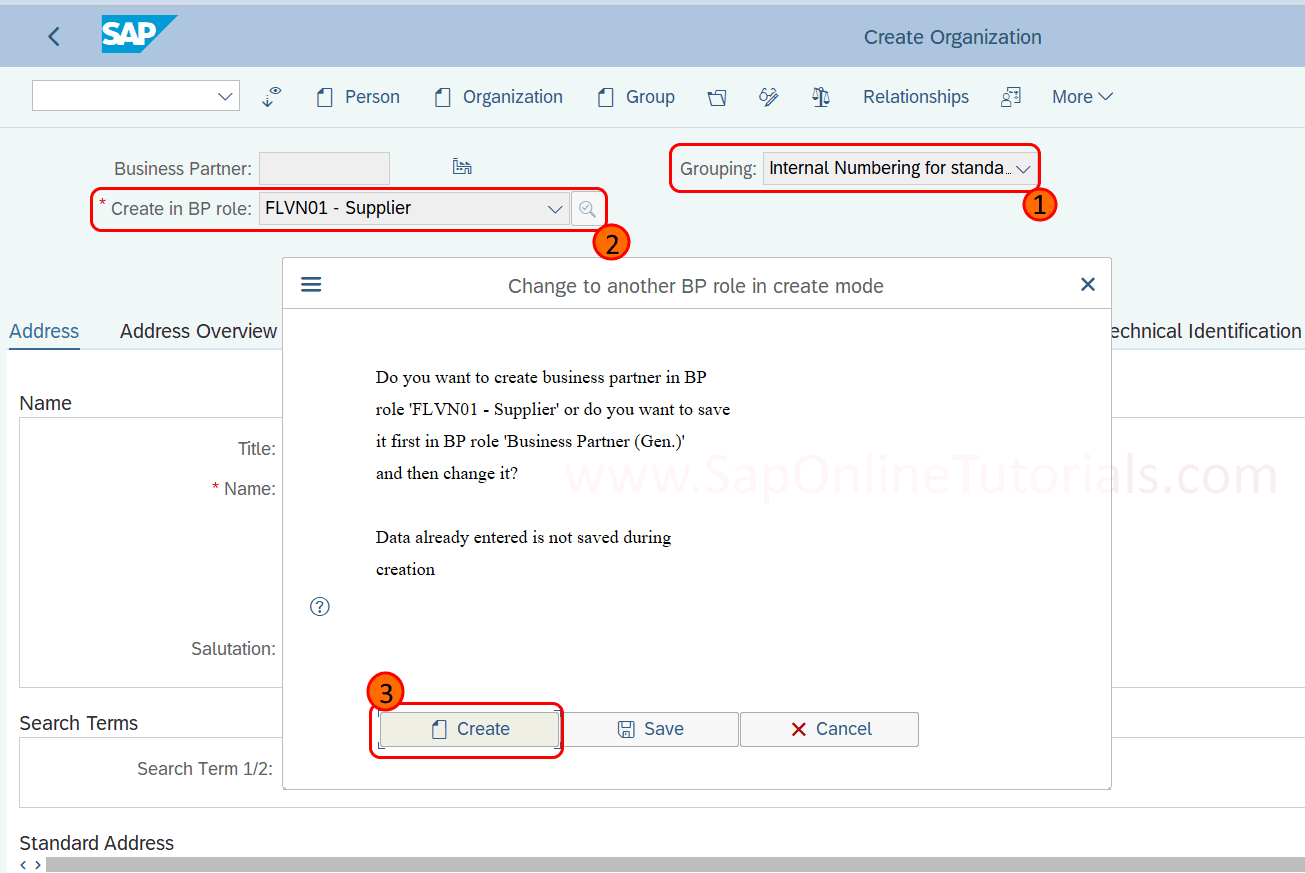
Step 4: On Create Organization: Role FLVN01 – Supplier, update the complete details with
- Address – Update Title, Name, Standard Address Details, Language, etc.
- Address Overview
- Identification Details
- Control
- Payment transaction details
- Status
- Vendor General Data
- Vendor Tax data
- Vendor Texts
Make sure to update all the mandatory fields for business partner organizations or the system won’t allow you to save the details.
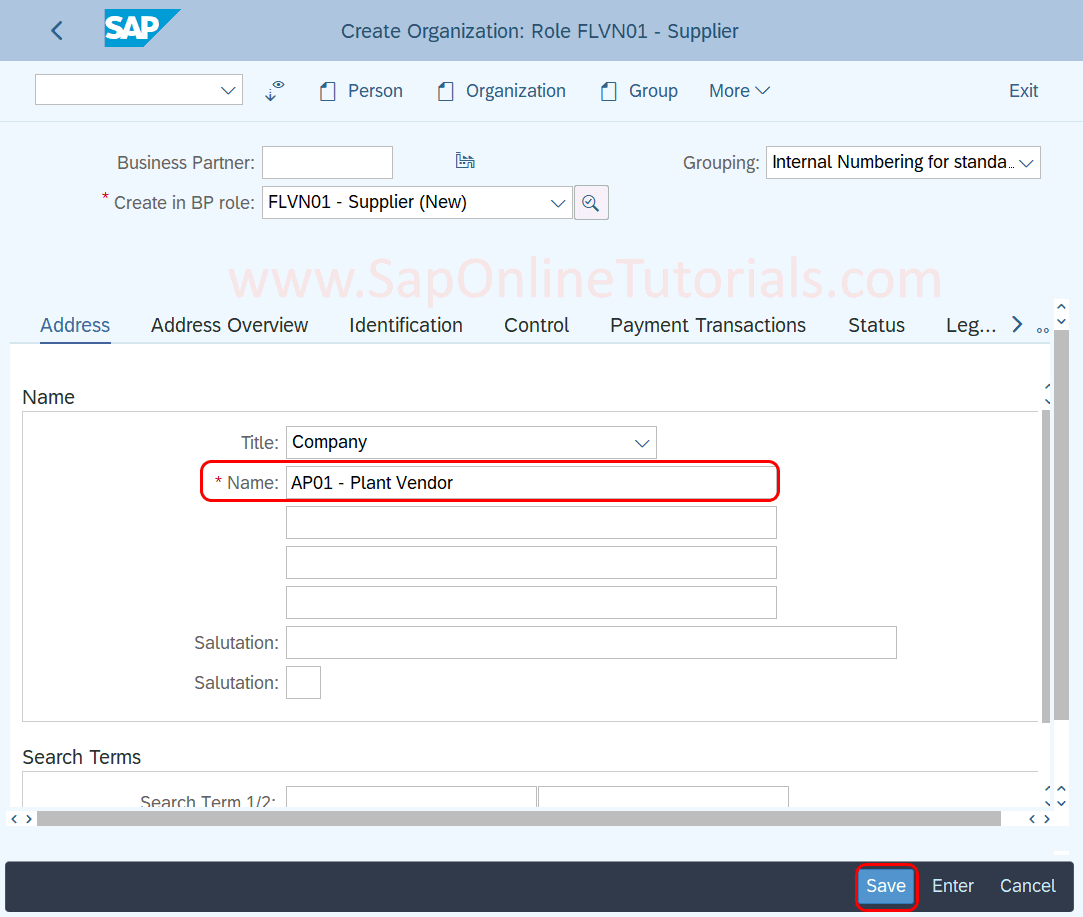
After maintaining all the required details for BP for the Plant vendor, click on the save icon to save the details.

How to Display or Edit Business Partner in SAP S4 Hana
Step 1: Go to the home page of the Business Partner screen or Execute transaction code “BP”
Step 2: Click on the open BP icon.
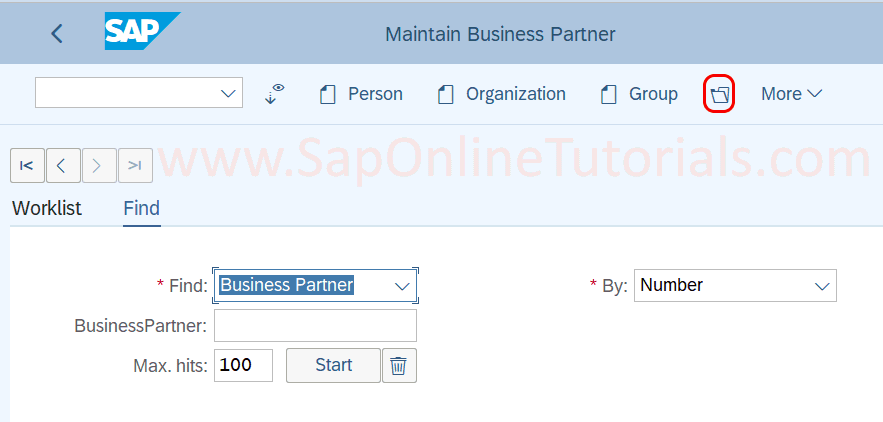
Step 3: A pop-up window opens to enter the business partner code. Enter the business partner code and press enter to continue.
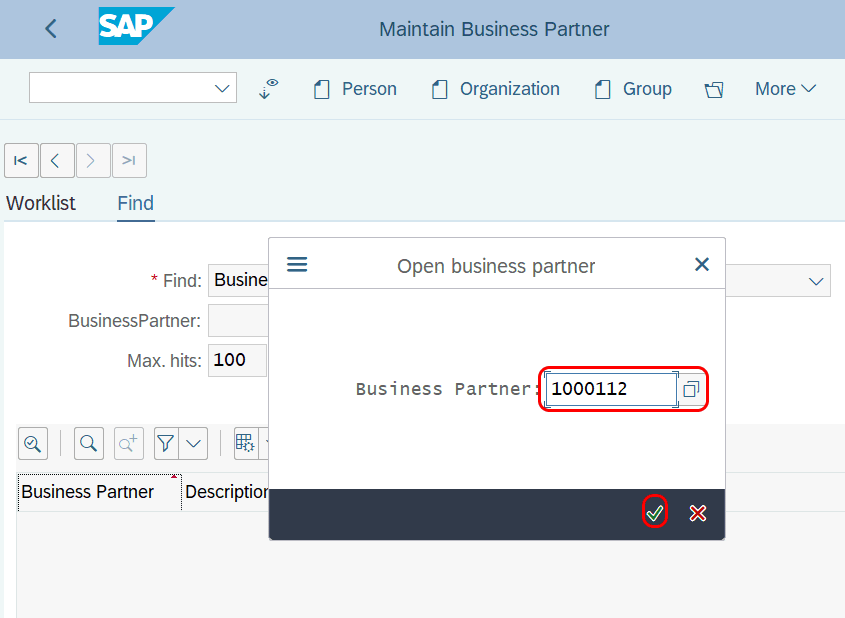
Now the business partner code 1000112 is on the screen. Now you can update the business partner details as per requirements.
If the Business partner is in display mode, you can update to edit mode by updating the settings options.