Create a new position in SAP
The following SAP HCM tutorials guide you on how to create a new position in SAP HR by using transaction code PQ13 step by step.
In this activity, we are going to create the position of HR Manager in the SAP System.
Refer to the below step-by-step procedure to create a position in the SAP system using the transaction code “PQ13”.
Step 1: – Enter transaction code “PQ13” in the command field and enter.
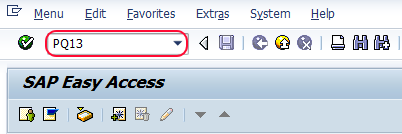
Step 2: – Update the validity period i.e starting date and ending date for a new position. After updating validity click on execute (F8).
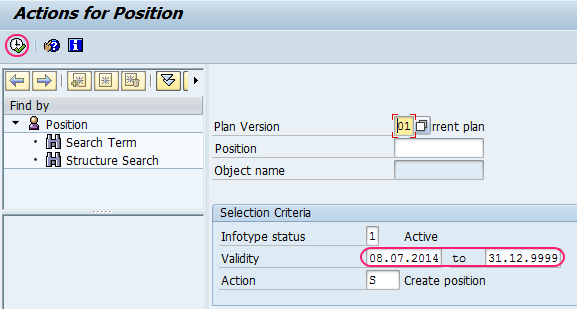
Step 3: – In the next screen create an object and update the following fields.
- Object abbreviation: – Update the name of the object, you can update up to 12 characters
- Object name:- Update the descriptive name of the object, you can update it up 24 characters long.
- Click on the save button to save the data
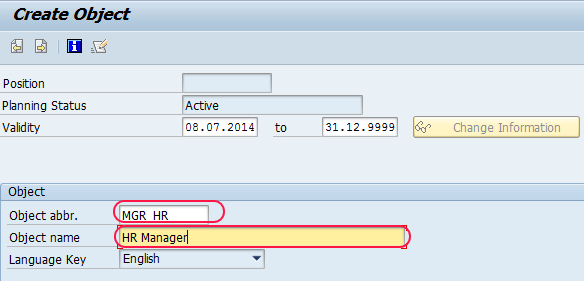
Step 4: – In the next essential relationship screen, create the relationship A-03 that belongs to the organizational unit
- Update the id of a related object, you can get the id by pressing f4 function key on id field.
- After selecting ID press enter, then automatically organization unit abbreviation and name fields are updated.
- Click on the save button (ctrl+s) to save the relationship.
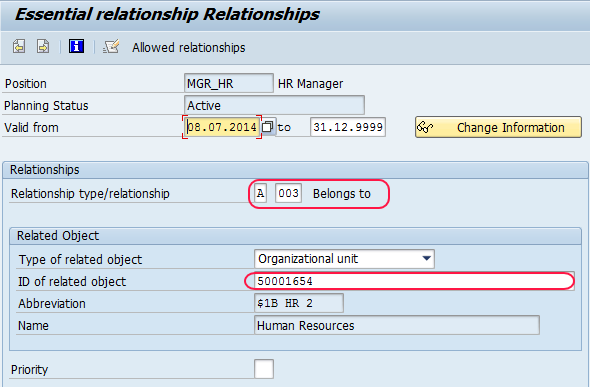
Step 5: – In the next step, create relationship A-002 reports to the manager’s position.
- Select related object, here we selected the S position.
- Update the ID of a related object by pressing function key F4 on the ID field.
- After updating the ID object press enter, and automatically abbreviation and name are updated..
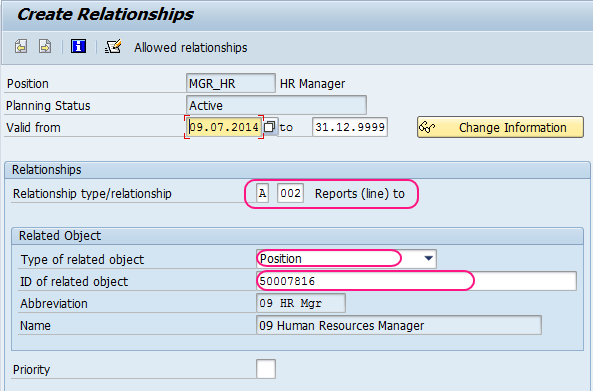
Click on the save button to save the configured relationships.