How to Create Company in SAP
The following SAP training guides on how to create a new company in SAP step by step.
What is a company in SAP: – Company is the highest organizational unit for which financial statements like balance sheets and profit & loss statements can drown according to the needs of organizations. A single company contains one or many company codes. All the company codes in SAP must use the same COA (chart of accounts) and fiscal year.
Let’s learn how to create company in SAP step by step.
Step 1: – Update t-code “SPRO” in SAP command field and enter.
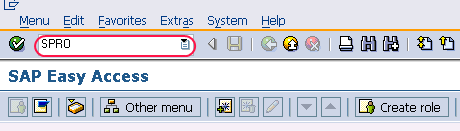
Step 2: – In next screen execute project, select “SAP Reference IMG” (short cut function key F5)
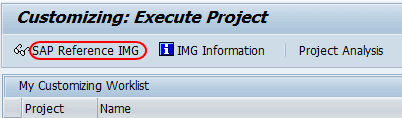
In next screen display img, follow the path, and double click on “Define company”
Enterprise Structure >> Definition >> Financial Accounting >> Define company
Step 3: – In next screen Companies list will be displayed, you can create a new company by either by selecting new entries or copying from an existing company. Here we are defining new company code by selecting new entries.
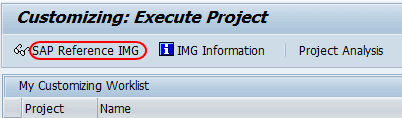
Step 4: – On the new entries screen, update the following details.
- Company: – Update the six-character alphanumeric key that identifies the company in SAP.
- Company Name: – Update the name of the company.
- Street: – Update the street address, where the company is located.
- PO Box: – Update post box number.
- City: – Update the city name
- Country: – Update the country code that the company is located, if the company is located in India – IN, United States- US, United Kingdom – UK.
- Language Key: – Update the default language key for the company
- Currency: – Update the local currency key, e.g. USD, INR, EURO, etc.
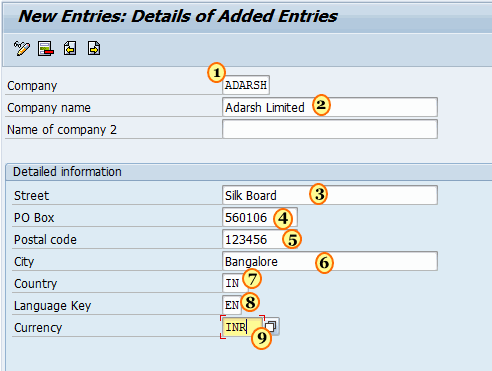
Now the new company in SAP is created.