Define additional local currencies
The following SAP training tutorials guide you on how to define additional local currencies for company code step by step. In our previous training tutorials, we have learned how to enter global parameters for company code.
You maintain additional local currencies for company code by using one of the following transaction navigation methods.
- SAP IMG Path: – SPRO > IMG > Financial Accounting > Financial Accounting and global settings > Company code > Parallel currencies > Define Additional local currencies.
- Transaction code: – OB22
Step 1: – Enter transaction code “OB22” in the SAP command field and enter.
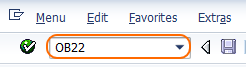
Step 2: – On additional local currencies for the company code overview screen, click on new entries to create new parallel currencies as per organization requirements.

Step 3: – On the new entries screen, update the following fields.
- Company code: – Update the company code that you want to configure, after updating the company code press enter.
- Ist local currency: – After updating your company code, the 1st currency field automatically fills with all the details of your company code currency that you enter during company code definition.
- 2nd local currency: – Every company code can have two parallel currencies, you can get here more details about currencies. Update the following details.
- Currency Type: – Update the parallel currency type that you want to configure, possible currency types are hard currency, group currency, index-based currency, and Global company currency.
- Ex rate type: – Update the Ex rate type that determines how the foreign currencies are valued at the time of currency translation and revaluation.
- Source currency: – Update the currency that determines the foreign currency to be translated against the source currency.
- Translation date type: – Update the specific translation type as per organization requirement. It determines the foreign currency to be translated based on document type, posting date, and translation date.
- 3rd local currency: – Update the 3rd local currency for the company, here we are updating group currency as 3rd currency
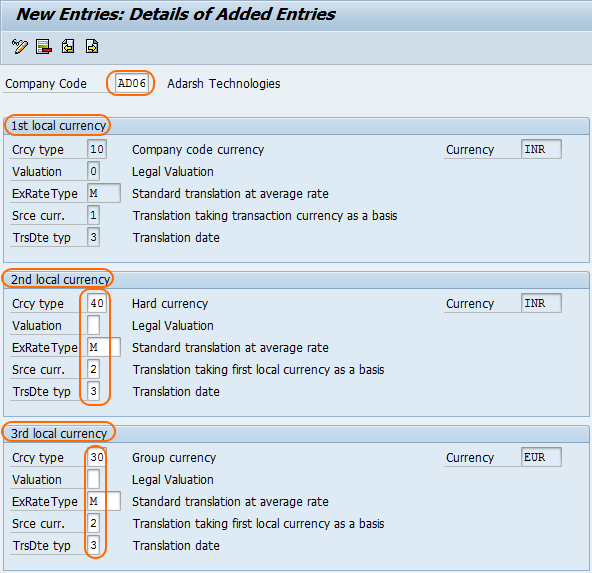
After updating all the details of additional currency for company code, click on the save button and save the configured data in SAP.