How to define number range for Material Type
In this configuration step, we are going to define number ranges for material types in the SAP S/4 Hana system.
You can maintain the number range for each material type for the material master record. When you create a material master record, each material is assigned a unique number based on
- Internal Number Assignment
- External Number Assignment
You can maintain number ranges for material types by using the following steps
- IMG Path: SAP reference IMG -> Logistics-General -> Material Master -> Basic settings -> Material Types -> Define Number Ranges for Each Material Type
- Transaction code: MMNR
Step 1: Enter transaction code “MMNR” in the SAP command field
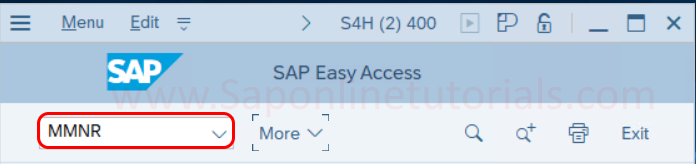
Step 2: In the next screen: Edit Intervals – Material Master Object MATERIALNR, click on change intervals to check the existing number ranges for Material types in the SAP Hana system.
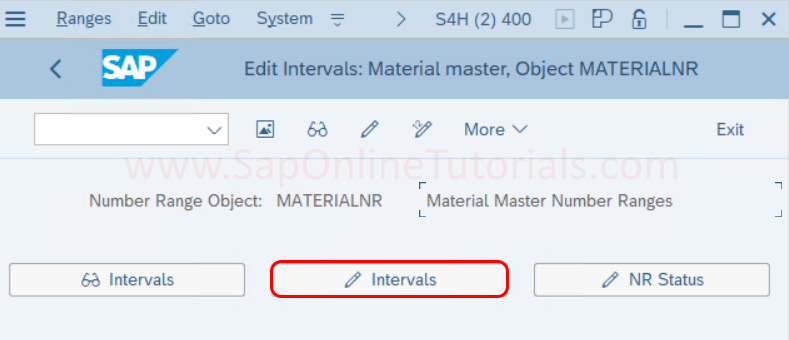
Step 3: Now the list of existing number ranges displayed on the screen, new number ranges for material type should be overlap with existing number ranges.
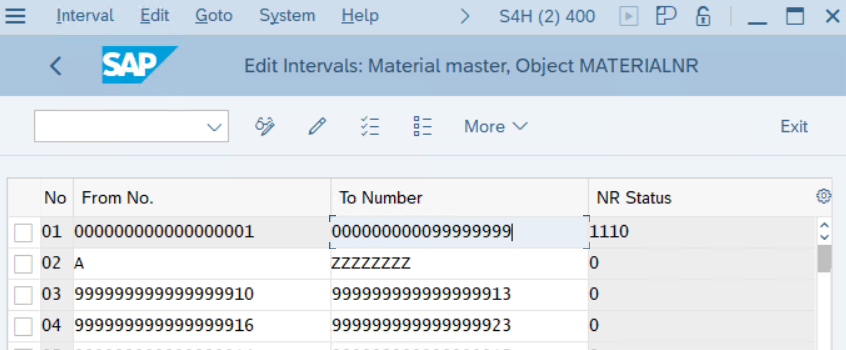
Step 4: Go back to the previous screen, click on the change group icon to maintain the number ranges.
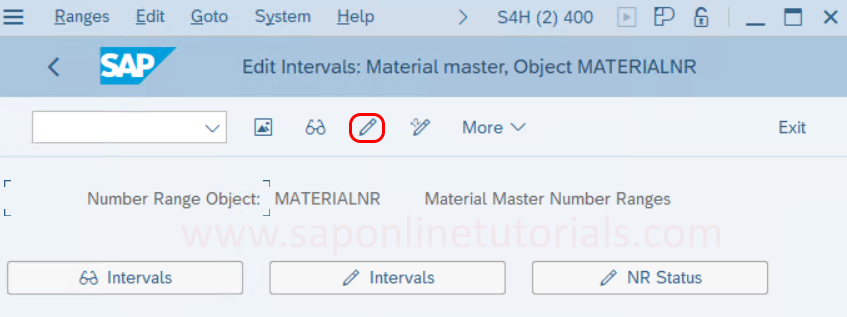
Step 5: Click on create group icon to a new number range group in the SAP S4 Hana system

Step 6: On Edit Intervals Material Master, Object MATERIALNR screen, update the following details.
- Group: Enter the name Group, it can be any name of number range for material types
- No: Enter key that defines the number range intervals
- From No: Enter the starting number for number range interval
- To Number: Enter the last number for the number range interval
- Ext: Check this field only, if you want to assign the number ranges interval externally
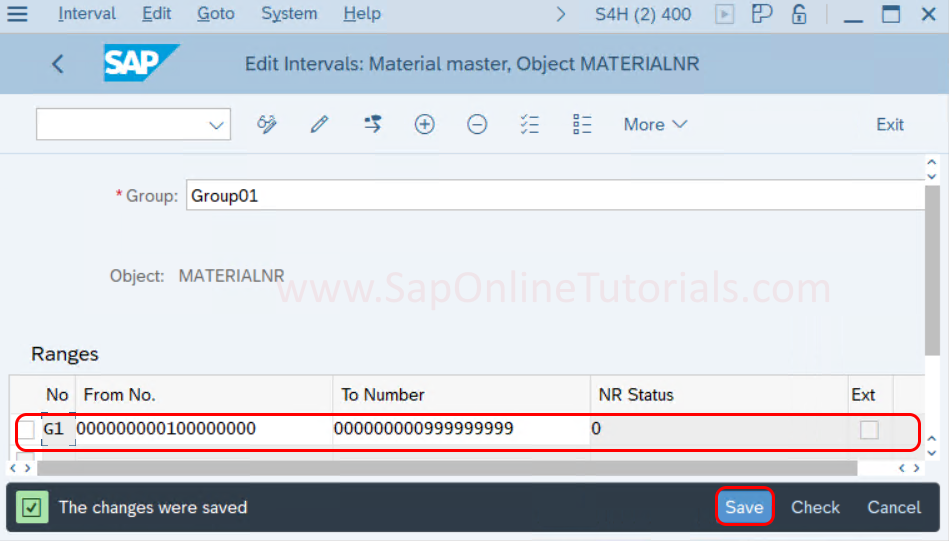
After maintaining the number ranges from Number to Number, click on the save icon and save the configured details.
After maintaining Number Range groups, the next step is the assignment of number range groups to material types.