Parameters for Network scheduling in SAP
The following SAP training tutorials guides how to define parameters for network scheduling in SAP step by step. In our previous training tutorials we have discussed about how to define parameters for wbs scheduling in SAP.
You can define parameters for network scheduling by using one of the following navigation method.
- SAP IMG Path: – SPRO >>> IMG (F5) >>> Project system >>> Dates >>> Scheduling >>> Specify parameters for network scheduling
- Transaction code: – OPU6
Step 1: – Enter transaction code “OPU6” in the SAP command field and press enter from keyboard.
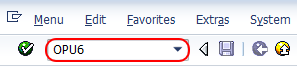
Step 2: – On specify scheduling parameters overview screen, click on new entries to maintain new network scheduling as per business requirements.

Step 3: – On new entries screen, update the following details.
- Plant: – Update you plant key that you creating for network scheduling.
- Order type: – Update order type for network scheduling.
- Production scheduler: – Update the production scheduler which specifies the requirements of materials.
- Adjust dates: – It controls the dates during scheduling.
- Adjust scheduling: – Enter the details of adjust scheduling.
- Scheduling types: – Update the scheduling types for the details scheduling.
- Start in the past: – Update the number of past days that the scheduling starts in the past.
- Automatic log: – Select this option for for automatic log after every scheduling run.
- Scheduling with breaks: – Select this option for scheduling the breaks taken in the account.
- Shift orders: – It determines existing dates are not considered for new scheduling run.
- Latest stage date: – Select the indicator for latest dates scheduling for the activity.
- Reduction: – Update the reduction types and maximum reduction level for the network scheduling.
- Work planning: – Update the rescheduling that the systems handles the work that already distributed.
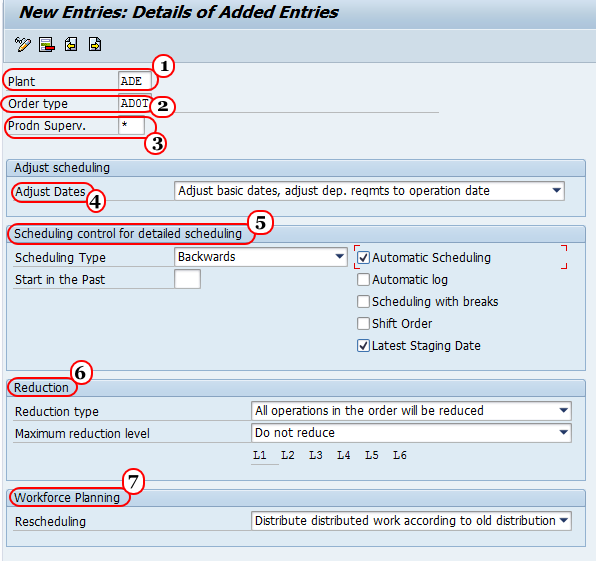
After entering all the parameters for network scheduling details, click on save button and save the configured data.