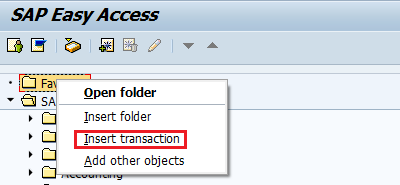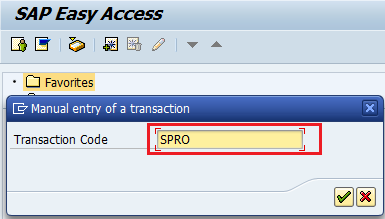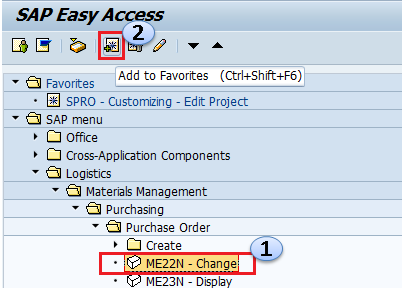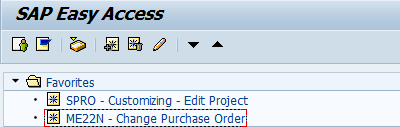Add transaction code to your favorites in SAP.
The following tutorial guides how to add SAP transaction codes to favorites in the SAP system step by step with screenshots.
Why Favorite SAP transaction codes
- Instantly execute the transaction from the favorites menu
- Easy to remember the transaction codes
- It helps to add the frequently used transaction codes under the favorites menu.
- Enables you to execute transactions directly from the favorites menu
- It is a user-based option, so the favorites transaction codes differ from one user to another user.
Transaction codes can be added to the favorites folder in two methods, so you can use method 1 or method 2 to add the transaction codes into the favorites folder.
Method -1:- Login to the SAP system using your user id and password.
From the SAP easy access menu, right-click on the favorites option and click on insert transaction.
Enter the transaction code in the field and press enter
Transaction Code SPRO is successfully inserted in favorites.
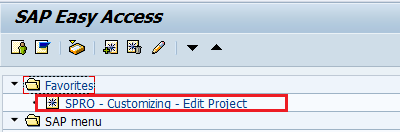 Method -2:– Select transaction code from sap menu path and click on icon + ( add to favorites)
Method -2:– Select transaction code from sap menu path and click on icon + ( add to favorites)
Successfully transaction codes are inserted into favorites; in the same way, you can insert other transaction codes into favorites.
So by using the above two methods, you can add the frequently used transaction codes to your favorites menu.