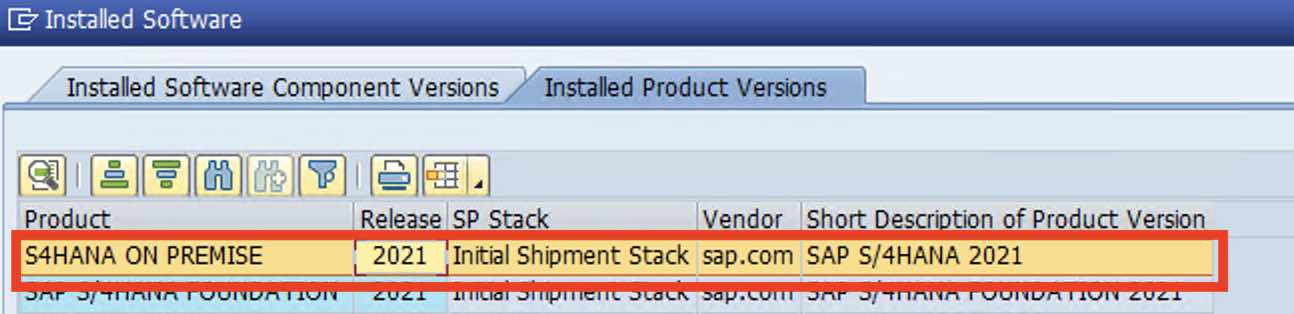How to Check Version of SAP
If you have a question what is the present version of SAP system that I am using, then here a complete step-by-step instructions that you can easily check version of SAP that you are using.
The SAP software has been evaluating from time to time and upgrading its products from one version to other with a lot of features and resources. Many companies that are using SAP will upgrade its SAP Software with the latest version for better user interface, processing capabilities, security, etc.
When you are working on SAP or learning, you should first determine which version of SAP you are currently using. If you are using ECC or S4HANA, you can easily check the version of SAP that you are using. Refer below steps to identify the version of SAP that you are using on
How to Check the SAP Version in SAP ECC
Step 1: Open SAP GUI and login in to SAP system using username and password.
Step 2: From SAP Easy Access screen, click on “System”
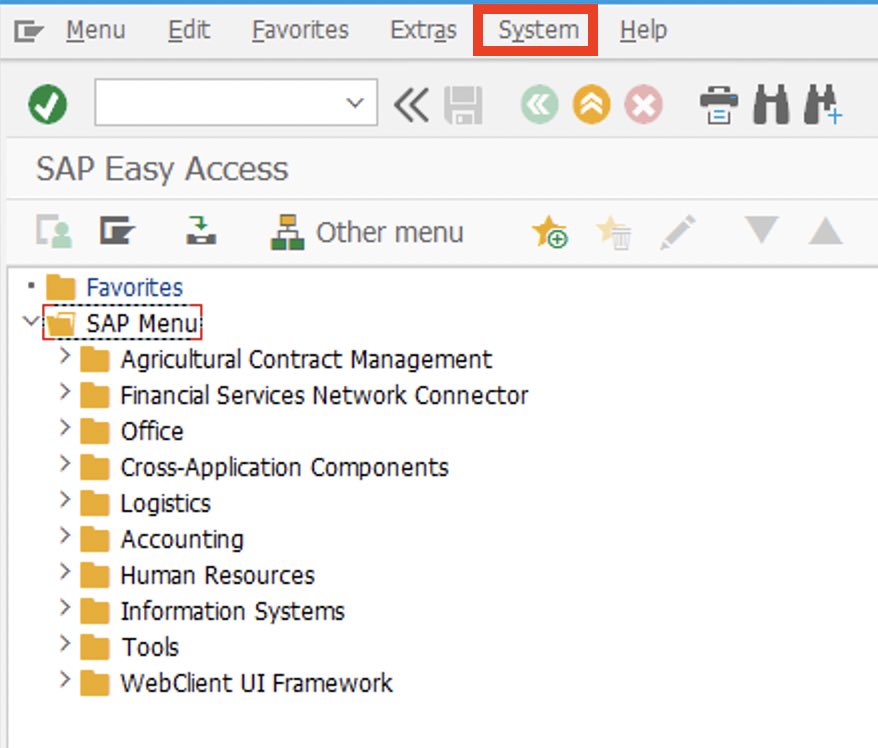
Step 3: Under the System menu, click on the “Status”
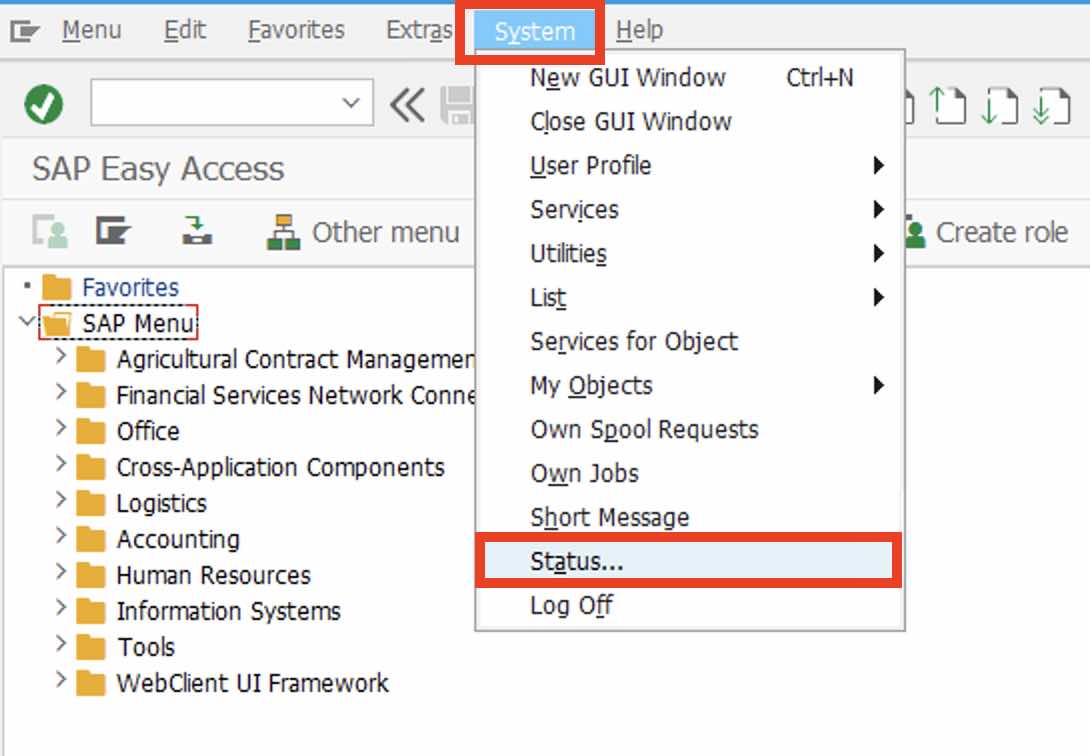
Step 4: Now the System: Status dialog box displays on the screen. Under the SAP System Data, click magnifying icon which is beside to product version
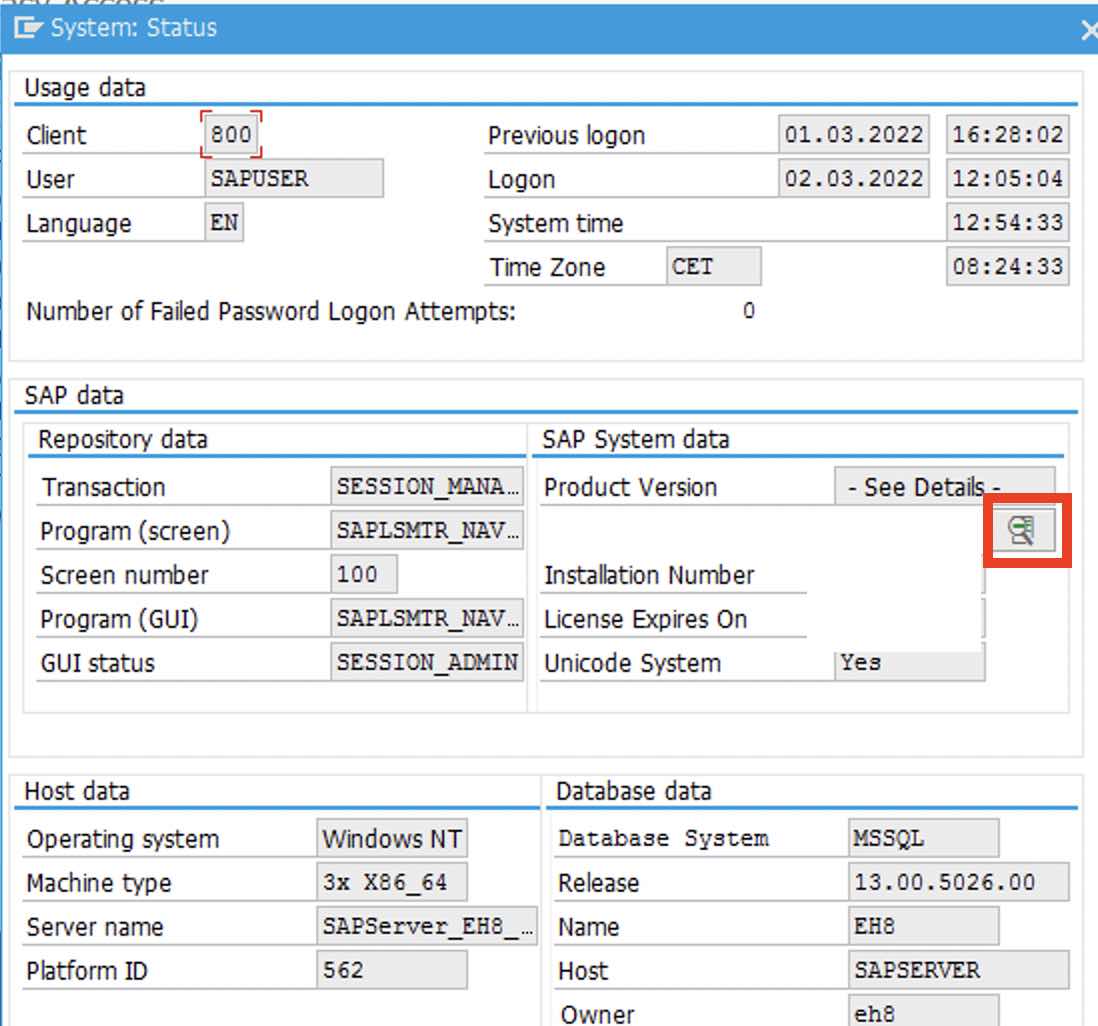
Step 5: Now it displays the list of Installed Software Components versions and Installed product versions.
How to Check SAP Version using Transaction Code
Step 1: Enter the transaction code “SM51” and press enter to continue.
Step 2: As instances of SAP system screen opens, click on “Release Notes”
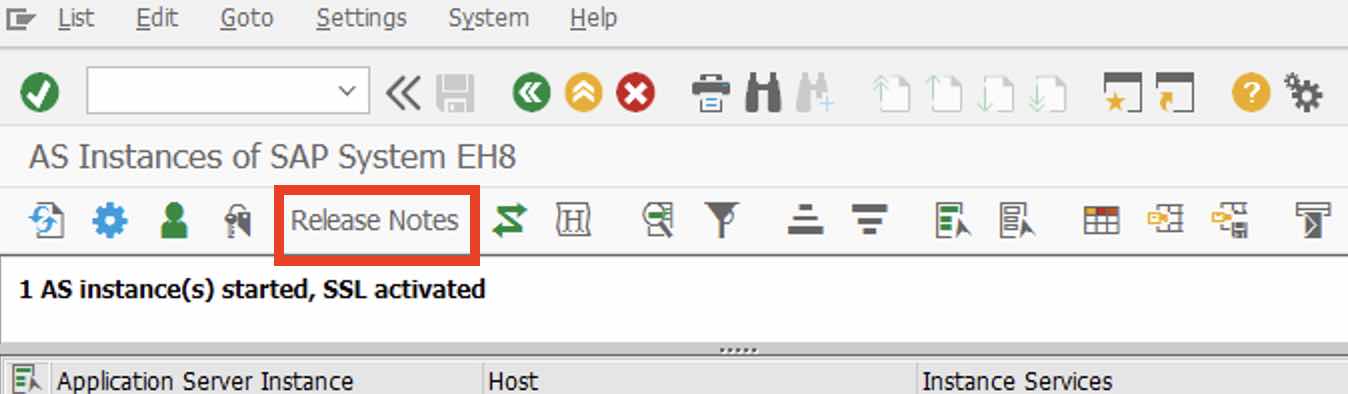
Step 3: Now it displays with a complete details of
- SAP Release Information
- SAP Database Information
- SAP Patch, etc.
How to check the SAP Version of SAP Hana that your are using
The procedure of check the version of SAP S4 Hana can be the same as we checked for SAP ECC System. However, refer step by step instructions to check the SAP Hana Version that you are using.
Step 1: From SAP Easy Access Menu > Go to System > Status
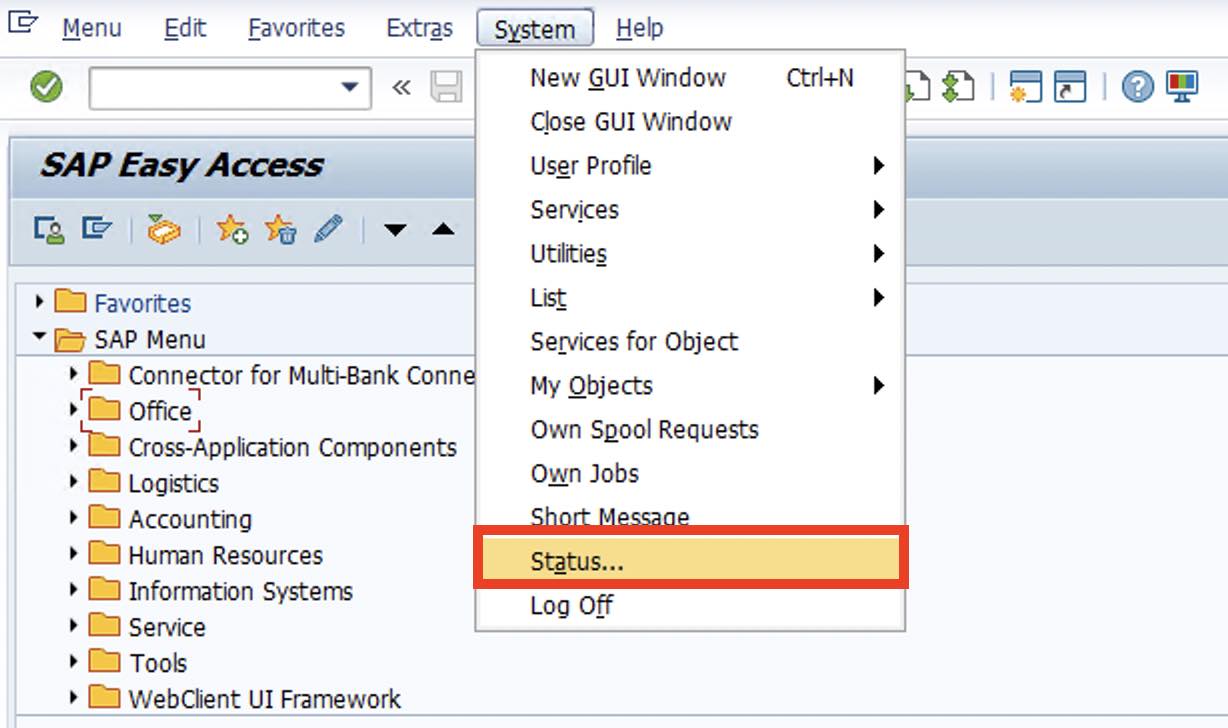 Step 2: Click on the magnifying glass icon which is available on the right side of the product version.
Step 2: Click on the magnifying glass icon which is available on the right side of the product version.
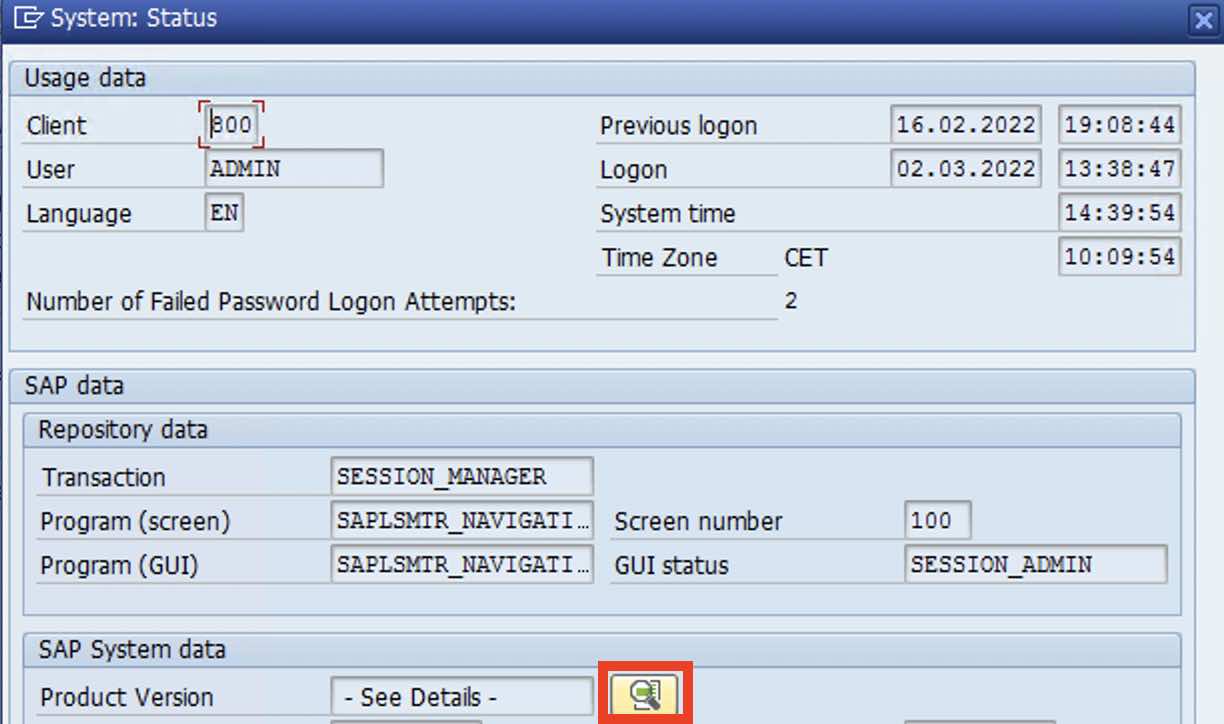
Step 3: Under the installed product versions, you can view the version of S4HANA. As per the below image, it is SAP S/4HANA 2021 version.