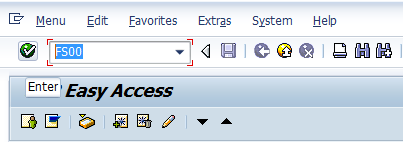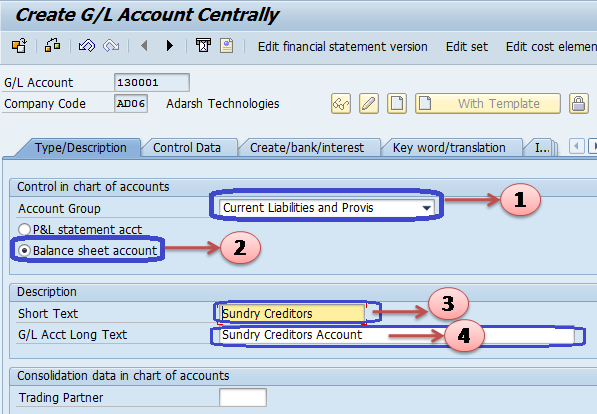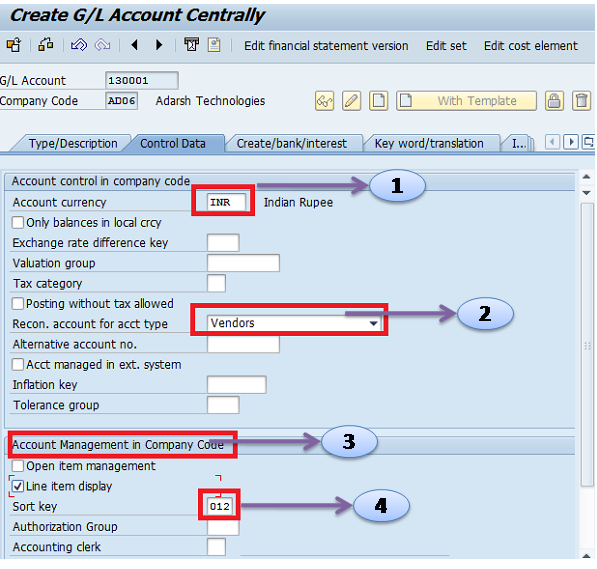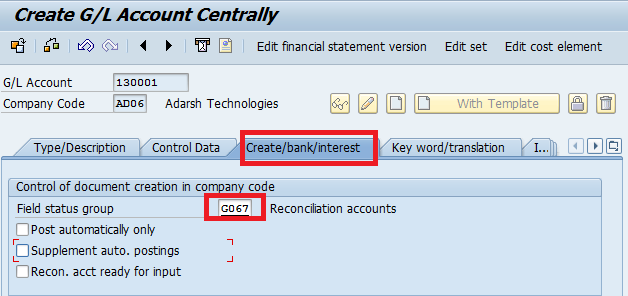Create Sundry Creditors in SAP
The following SAP Tutorial guides you on how to Create Sundry Creditors GL Account in SAP step by step. You can sundry creditors through the creation of a General ledger account and assign the vendor to a reconciliation account for the account type.
- Menu Path:- IMG –> Financial accounting –> G/L Accounting –> GL Accounts –> Master Data–> Preparations –> GL Account Creation and Processing –> Edit G/L Account
- Transaction Code:- FS00
Step 1:- Enter Transaction Code FS00 in the SAP command field and press enter
Step 2:- In the Edit G/L Account Centrally screen, Update the following details
1. Enter G/L Account
2. Update Company Code
3. Click on Create Icon
Step 3:- In the Next screen, update the following data
1. Account Group:- Update Account Group of GL Account
2. Select P&L Statement account or Balance sheet account
3. Short text:- Enter the short text of G/L
4. G/L long text:- Enter a detailed description of the GL account
Step 4:- Click on Control data and update the following data.
1. Account Currency: – Update Account currency of GL Account
2. Reconciliation Account for account type: Select reconciliation account type ( we are creating GL Account for Sundry Creditors, so we selected vendors )
3.Account Management in company code: Select Appropriate Account Management i.e., open item management or Line item display
4. Sort Key: Update sort key
Step 5:- Click on Create/ Bank /Interest and enter the following data
Enter the Reconciliation accounts field status group and enter
Step 6:– Click on the Save icon to save the configured GL Account
Sundry Creditors GL Account is successfully created in SAP.