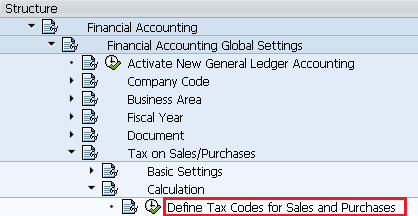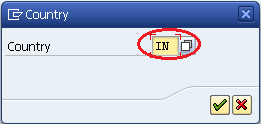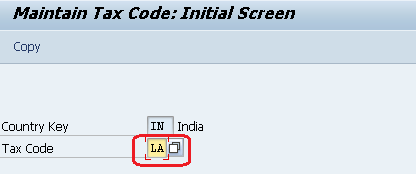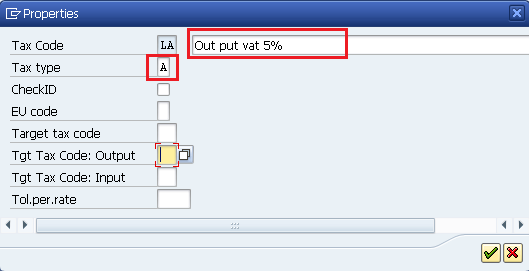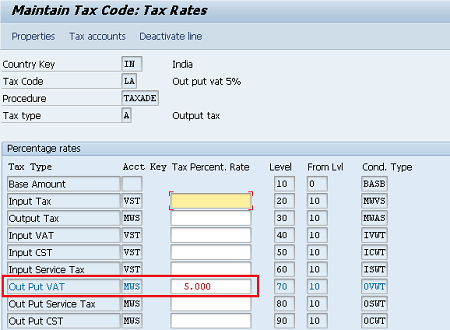Create tax codes in SAP
The following tutorials guide you on how to create tax code step by step in SAP. We are creating an output tax VAT 5%.
Create a new tax code by using the following methods:
- SAP IMG Path: – SPRO > SAP Reference IMG (F5) > Financial Accounting > Financial Accounting Global Settings > Tax on sales/purchase > Calculation > Define tax codes for sales and purchases
- Transaction Code: – FTXP
Step 1: – A pop-up screen will be open and asks for a country key for which country you are configuring. Enter the country key and press enter to continue
Step 2: – Enter the new tax code in the tax code field and enter
Step 3: – Update the following data.
- Update the description of the tax code
- Enter tax type i.e V is for Input Tax and A is for output tax
Step 4: – Enter the tax rate in the tax. percent.rate field
Choose the save icon to save the data. A message will be displayed as ” Tax code was created”