SAP Logon
The following training tutorials guide on you everything about the SAP login process and how to start the SAP systems step by step.
You can access the SAP Logon screen by two methods.
1. Double-clicking the SAP Logon icon from the desktop.It is GUI (Graphic User Interface) that helps you log in to SAP.

2. By selecting the start menu and clicking on all programs. Follow the following steps to start SAP from the start menu.
Start >>> All programs >>> SAP Front End >>> SAP Logon.
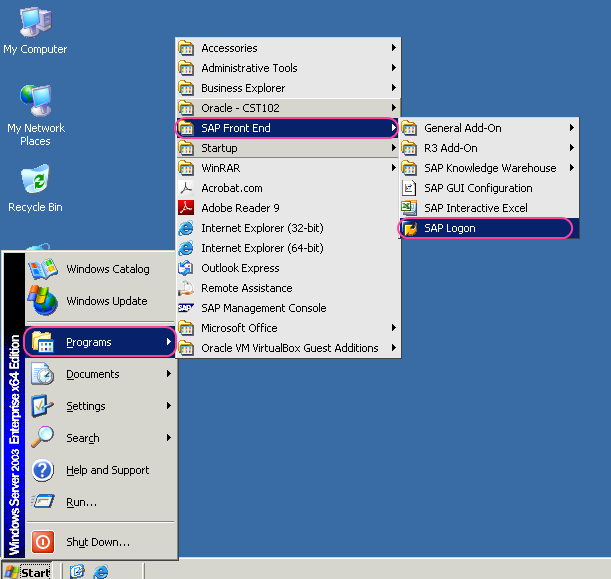
After selecting SAP Log on, the following Log on screen appears. Click on Log On option on the SAP Logon 720 to logon to SAP system.
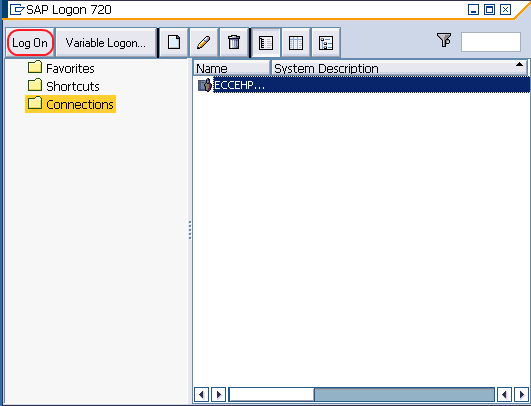
The following screen appears to update the login details.
- Client: – Update the client number (e.g 800, 200 etc)
- User: – Enter the user id provided by administrator.
- Password: – Enter the password provided by administrator, however you can change the password for security purpose. (Note when you are entering password asterisk appears rather than characters)
- Language : – To enter the language key is optional. Enter the language key that you want to display menus and fields in a specific language.
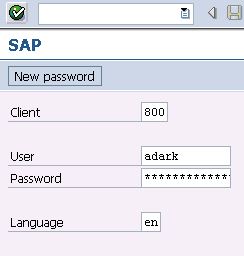
After updating client as 800, user id as adark, and password, press enter button so it will take you SAP Easy Access screen as shown below.
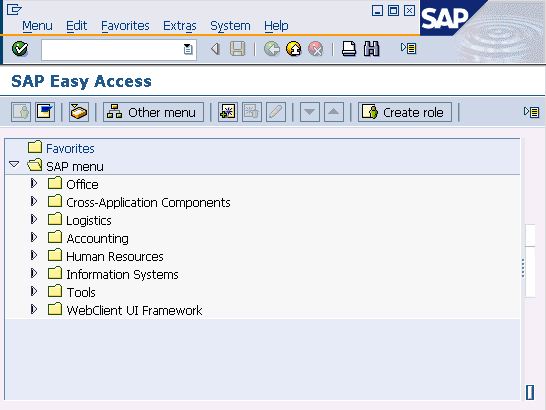
With this SAP easy access screen you can work on all activities such as implementation, development, and end-user activities.