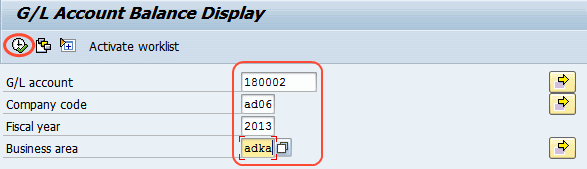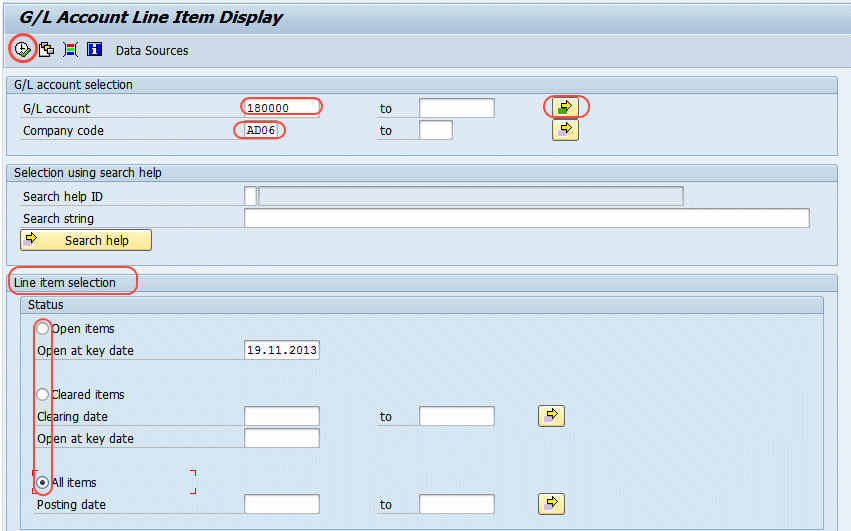The following tutorials guide on how to display the general ledger (G/L) account balance in SAP.
1. (G/L) Account Balance Display
Access the transaction by using one of the following navigation methods.
SAP Menu Path: Accounting >> Financial Accounting >> General Ledger >> Account >> FS10N – Display balances
Transaction Code: FS10N
Update the following fields
- Update the G/L account that you want to view the balance of G/L account
- Update specific company code
- Update fiscal year
- Update appropriate business area, to view the G/L account balance by business area wise
- Click on execute button (F8)
2. G/L Account Line Item Display
Access the transaction by using one of the following navigation methods.
SAP Menu Path: Accounting >> Financial Accounting >> General Ledger >> Account >> FBL3N- Display/Change Line Items
Transaction Code: FBL3N
On the screen “G/L Account Line Item Display” update the following fields and execute (F8)
- Update general ledger account number. You can update multiple G/L account numbers by selecting multiple selections.
- Enter company code
Under Line item selection-
- Select Open items to view the open documents
- Select Cleared item to view the cleared documents
- Select All items to view all documents (Open items and cleared items)
3. G/L Account balance display (New)
SAP menu path: Accounting >> Financial Accounting >> General Ledger >> Account >> FAGLB03 – Display balances (New)
Transaction Code: FAGLB03
On the screen “G/L Account balance display” update the following fields

- Account number: Update the general ledger account number to display the general ledger balances
- Company Code: Update the company code, select multiple selections and update multiple company codes (e.g. AD06, AD07, AD08).
- Fiscal Year: Enter the financial year.
- After updating the mandatory fields click on execute button(F8).