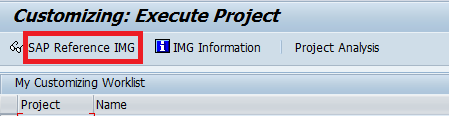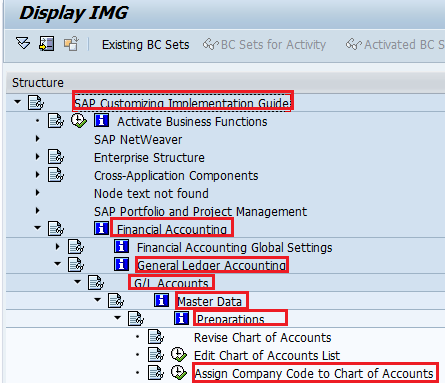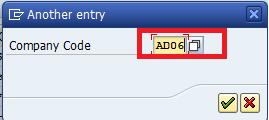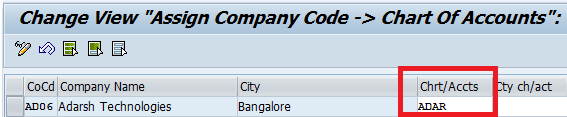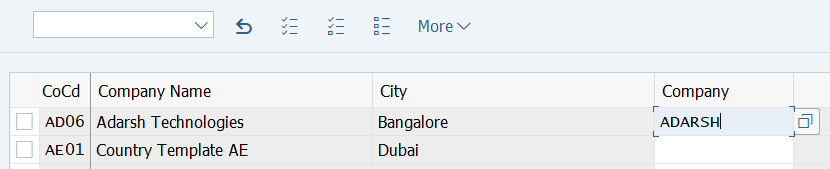After the creation of a chart of accounts in SAP, the next step is the assignment of the chart of accounts to appropriate company codes. The chart of accounts must be assigned to each company code in SAP
How to Assign Company Code to Chart of Accounts in SAP
The assignment of company code to the chart of accounts can be configured by using the following navigation method.
- IMG Menu Path: SPRO > SAP Reference IMG > Implementation Guide –> Financial accounting –> G/L Accounting –> GL Accounts –> Master Data–> Preparations –> Assign Company Code to Chart of Account
- Transaction Code: OB62
Scenario: In the SAP tutorial, we are going to assign Company Code AD06 to the Chart of Accounts ADAR in SAP.
Step 1:– Enter transaction Code SPRO in the SAP command field and press enter.
Step 2:– Select SAP Reference IMG
Step 3:- Follow the IMG menu path and select Assign Company Code to Chart of Account.
Step 4:- Click on the position
![]()
and update the company code, and press enter to continue
Step 5:- Now, the company code “AD06” displays on top of the list. Update chart of accounts key in the Chrt/Accts field
Step 6:- Click on the Save icon to save the configured data, and a message will be displayed ” Data was Saved.”
Thus Company code is successfully assigned to the chart of accounts in the SAP system.
Now we have successfully assigned company code to the chart of accounts, and we have configured most of the settings that are required for company code global parameters.
Assignment of Chart of Accounts to Company Code in S4 Hana
Step 1: Execute the SAP Tcode OB62 and enter to continue.
Step 2: Click on position and enter your company code to get displayed on top of the screen
Step 3: Enter the chart of account key for your company code
Step 4 Click on the save button and choose the customizing request number to save the details.
Now learn how to enter parameters for company code global data in SAP.