How to Maintain SAP User in SAP
The following SAP security training tutorials guides you how to create new user accounts in SAP step by step. In our previous Security tutorials we have learnt about user master record and user types in SAP.
Please Note: In real time, no organization is allowed to create new user id in SAP system. It includes number of approvals to create User Id in SAP. As per job role of an employee, the role are assigned to the SAP user account.
Step 1: – Enter transaction code “SU01” in the SAP command field and press enter.
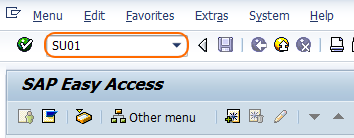
Step 2: – On user maintenance screen, update the following details.
- User: – Enter new user id that you wants to create.
- Click on create button (F8)
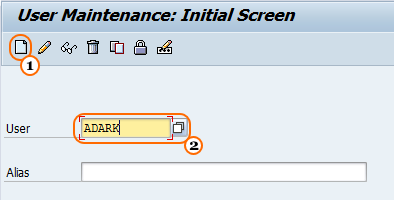
Step 3: – On next screen, update the following details.
Address tab: –
- Title: – Update the title from drop down list.
- Last Name: – Update the user last name, this is mandatory field that to be update.
- First name: – Update the first name of user.
- Communication: – Update all communication details of user like mobile number, email id and default language.
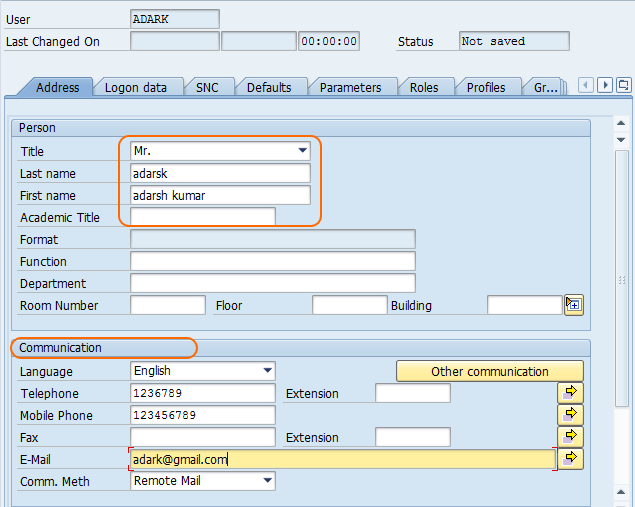
Login data: – On the login data tab, update the following details.
-
- User type: – Update the user type that you want to assign to the user id.
- Password: – Update the initial and repeat password (for e.g. SAP@123456), later user can change the password. It is mandatory to follow the password parameters
- Validity period: – Update the valid period start data and last date.
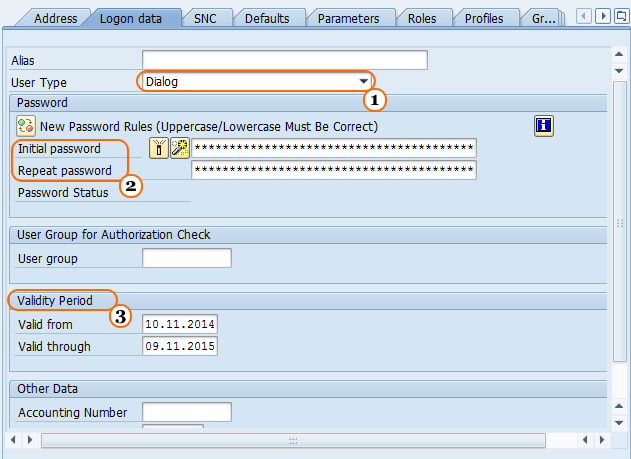
Default tab: – Click on the default tab and update the following information.
- You can update default details of Logon language, date format, time format, start menu, and so on.
- Spool Control: – Specify the output device like a printer.
- Personal Time Zone: – You can specify the time zone of the user based on his location.
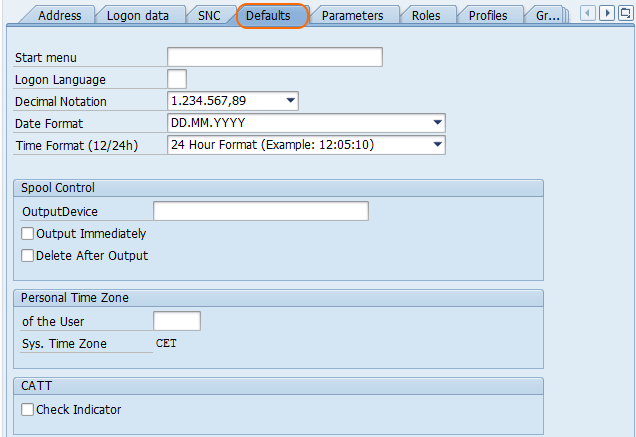
Parameters: – Update the parameters and parameter value.
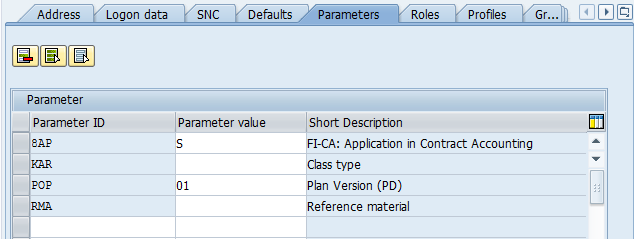
Role tab: –
User Role is one of the important steps to be assigned to a user. The admin has to assign a particular role to a user to perform his tasks. For example, if you are creating a user for system admin, here we assign a role to the user.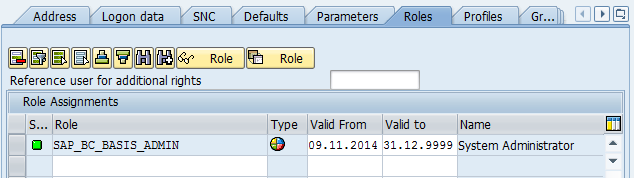
Profiles
It is the mandatory field that you have to assign a profile to a user, SAP provides predefined SAP_All means the user will be have authorization for all transactions.
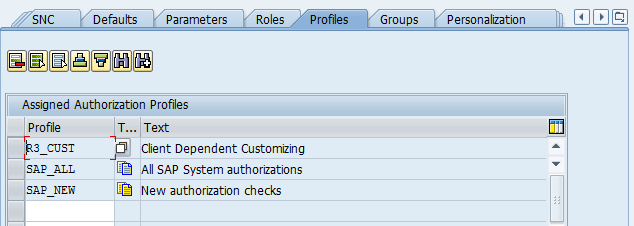
Group: – Assign users to a specific user group.

After updating all the mandatory fields, click on the save button to save the configured new user id in SAP.